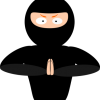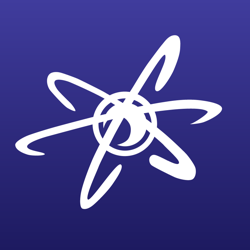Hey folks,
I'm just trying to figure out why a surface extrusion I'm doing in Maya isn't being lit properly.
So, I have a nurbs circle at the origin that I'm trying to extrude around a curve :

After selecting the circle, then shift-selecting the curve the resulting extrusion looks like this :

It looks like the geometry is being lit from the inside out as the interior of the extrusion looks fully lit & shaded.
Any idea what I'm doing wrong here?
Thanks!