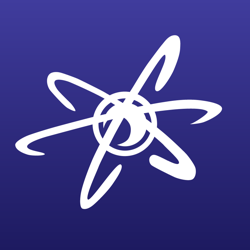Hello. I'm trying to make a rice texture for a 3D model of a rice ball in Gimp. There's a pattern fill option, but I was wondering if I could apply random rotation to this. I've made a single rice grain, and I want to fill a 500x500 image with random rotations of it. I tried googling this, but I haven't found much because I don't know what the correct term is. Do you have any ideas for accomplishing such a task? If all else fails, I can manually paste and rotate the single rice grain hundreds of times. I was wondering if there's a more efficient method. Thanks for reading!
🎉 Celebrating 25 Years of GameDev.net! 🎉
Not many can claim 25 years on the Internet! Join us in celebrating this milestone. Learn more about our history, and thank you for being a part of our community!
Rice Texture Help - Random Rotation on Pattern Fill?
So I know that in Photoshop and Sketchbook you can define custom brushes that let you define randomized rotation and spacing of the individual brush image. Looks like you can do something similar according to this tutorial with Gimp.
First of all, I have GIMP version 2.8.6; something similar might be available in other versions, but I don't have confirmation of that.
That said, one way of doing it, I believe:
- Create or select a new brush using the relevant image; the "clipboard" brush might be a good choice for your purposes (simply copy your image to the clipboard and it should be available in that brush).
- Next, if you don't have an editable dynamics preset, create one: open the "Paint Dynamics" window (I got there in a quick check by clicking on the button to the left of the "Dynamics" section of the tool options for the "Paintbrush" tool, and then pressing the bottom-right button in the menu that should pop up) and click on the "add" button--in my version it resembles a page with a plus-sign overlaid on it, and the tool-tip for it reads "Create a new dynamics", I believe.
- Now open the "Paint Dynamics Editor" window--if you created a new dynamics preset above, then this may have opened automatically; if not, I believe that the button to open it is on the right-hand side of the "Dynamics" section of the tool options for the "Paintbrush" tool--directly opposite the (bigger) button mentioned in the step above.
- In this window, find the "Angle" row, and the "Random" column; set the indicated check-box.
- Make any other changes that you may want while you're there.
- You may want to reduce the spacing of the brush, for one: there may be an easier way, but I think that this can be done by selecting "Spacing" from the drop-down menu just below the name of the preset and creating the desired spacing--I found that assigning the spacing to "Pressure" and creating a low plateau on the graph seemed to work.
- Make any other changes that you may want while you're there.
- If your preset isn't selected for the tool, do so.
When you paint with this preset, your image should be given a randomised rotation on each step.
First of all, I have GIMP version 2.8.6; something similar might be available in other versions, but I don't have confirmation of that.
That said, one way of doing it, I believe:
- Create or select a new brush using the relevant image; the "clipboard" brush might be a good choice for your purposes (simply copy your image to the clipboard and it should be available in that brush).
- Next, if you don't have an editable dynamics preset, create one: open the "Paint Dynamics" window (I got there in a quick check by clicking on the button to the left of the "Dynamics" section of the tool options for the "Paintbrush" tool, and then pressing the bottom-right button in the menu that should pop up) and click on the "add" button--in my version it resembles a page with a plus-sign overlaid on it, and the tool-tip for it reads "Create a new dynamics", I believe.
- Now open the "Paint Dynamics Editor" window--if you created a new dynamics preset above, then this may have opened automatically; if not, I believe that the button to open it is on the right-hand side of the "Dynamics" section of the tool options for the "Paintbrush" tool--directly opposite the (bigger) button mentioned in the step above.
- In this window, find the "Angle" row, and the "Random" column; set the indicated check-box.
- Make any other changes that you may want while you're there.
- You may want to reduce the spacing of the brush, for one: there may be an easier way, but I think that this can be done by selecting "Spacing" from the drop-down menu just below the name of the preset and creating the desired spacing--I found that assigning the spacing to "Pressure" and creating a low plateau on the graph seemed to work.
- If your preset isn't selected for the tool, do so.
When you paint with this preset, your image should be given a randomised rotation on each step.
This works great. Thanks for the tip!