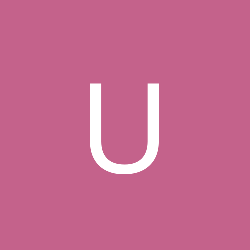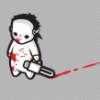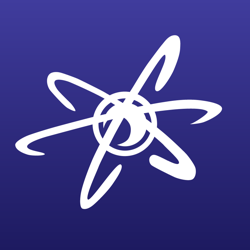🎉 Celebrating 25 Years of GameDev.net! 🎉
Not many can claim 25 years on the Internet! Join us in celebrating this milestone. Learn more about our history, and thank you for being a part of our community!
3DSMx: different textures for polygons of same object
Hi there, to you all 3ds experts!
Just playing around a bit with 3dsm r3.
Let''s say I create a simple cylinder.
Then I click "uvw map", open the material editor, create
a new material with a texture, and assign it to the selected
cylinder.
Now I right-click the cylinder, click "to editable mesh",
chose the upper cap of the cylinder as subobject.
I''m trying to attach the cap polygon a different texture,
but, as I klick assign button in the matEd, the complete
cylinder gets that second texture. :-(
Is there a way to seperate a polygon from an object (make an own
obj of it), or attach different textures to an obj the way I
described?
Thanks in advance!!
Btw.:
I''m going to "reduce" (export) the 3dsm scenes to
*.3DS meshes anyway, so, is there a **MUCH** cheaper program
available, with which I can create 3D stuff like in 3DSM,
and then export to 3DS? (maybe even free?)
(was allowed to "play" with 3dsmx on one of my university''s PCs, but I need a program for modelling at home)
Can't help you with the mapping in Max, never used it 
There is a freeware program called Crossroads3D. Basically, it takes just about any format and converts it to almost any other format.
It'll even make your model a (*.x) if you want
EDIT: Forgot to mention, Blender will do amazing 3D stuff for you, and it's free!
Crossroads3D does not recognize .blend files, but Blender can save them in .dxf, which will work with Crossroads3D.
Edited by - wolfmanyoda on December 20, 2001 10:27:40 PM
There is a freeware program called Crossroads3D. Basically, it takes just about any format and converts it to almost any other format.
It'll even make your model a (*.x) if you want
EDIT: Forgot to mention, Blender will do amazing 3D stuff for you, and it's free!
Crossroads3D does not recognize .blend files, but Blender can save them in .dxf, which will work with Crossroads3D.
Edited by - wolfmanyoda on December 20, 2001 10:27:40 PM
You have the right idea to UVW map each section. only now, select the polys that you want to have the first material (everything but the cylinder caps i assume). in the edit mesh modifier, go down to the section named "material ID" and assign it the number 1. select the other polys and give it the material #2. now in the material editor open the material/map browser by click the button labeled "standard" and select "multi/sub object." you can discard the old material when it asks. Each section you see in the new material corresponds to the material ID you gave your polys. so click on the first one, and select the first texture as you normally would. apply the second texture in slot #2 and you''re all set.
Lou
http://www.louisferina.com
Lou
http://www.louisferina.com
This topic is closed to new replies.
Advertisement
Popular Topics
Advertisement